Step 4 of 4 # Write and send message
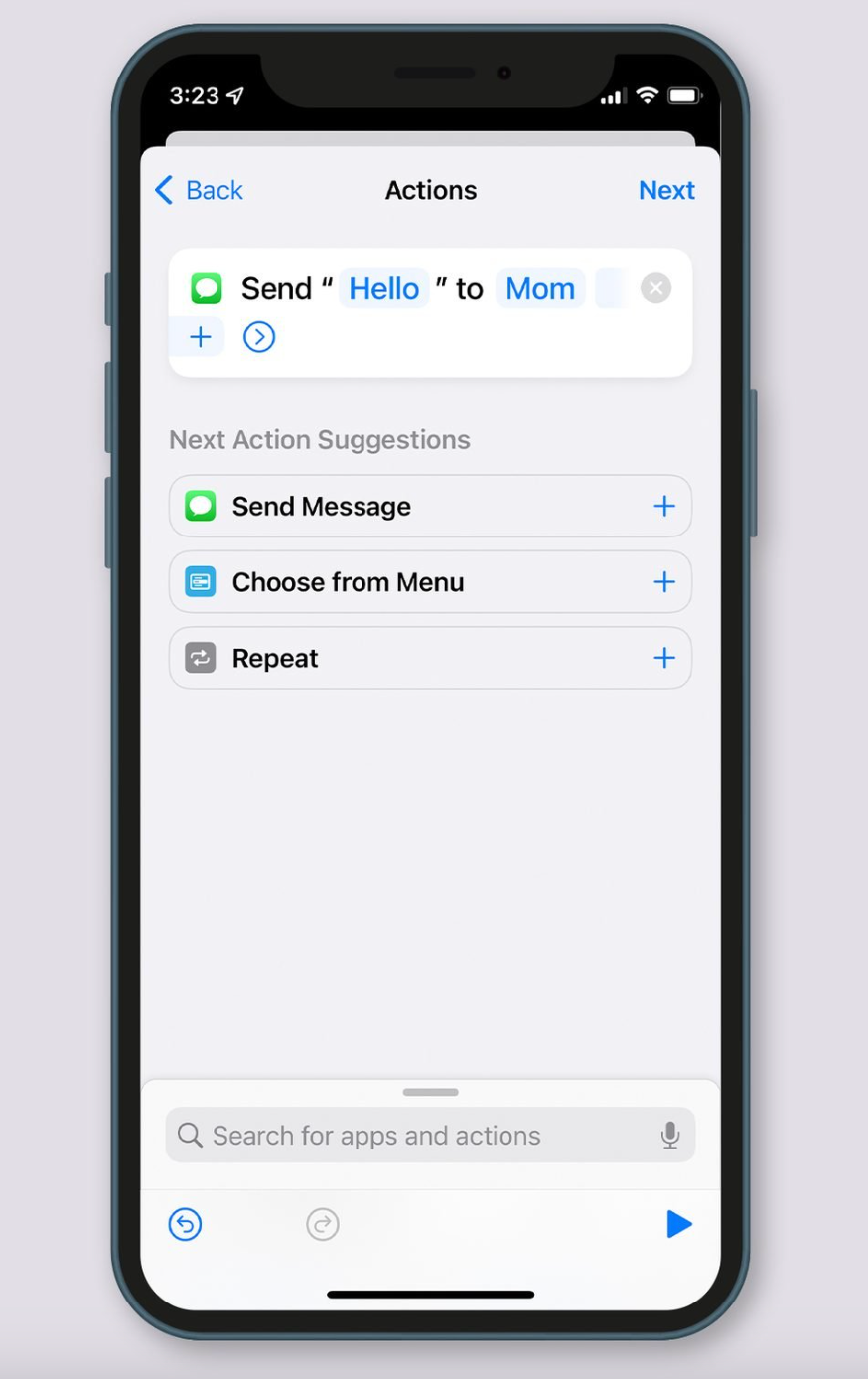
From the options, select “Send Message.” Tap on “Message” and compose the desired text. Disable the “Ask Before Running” option to ensure the message sends automatically. Tap on “Recipients” and choose the intended recipients for the message. Proceed by tapping “Next” and then “Done.”
Once the text is sent, it will continue to send at the scheduled time unless you disable the shortcut. To do this, return to the automation, tap on it, and slide the “Enable This Automation” button to the “off” position. When you wish to schedule another text message, simply toggle the automation back on, and customize the message and time by tapping on the “When” and “Do” options.