Step 4 of 5: Communicate secretly via Notes
The other person must now open the link in the note and say yes to the invitation. If they agree, they’ll be sent to the Notes app and to the note you just made with other people.
To talk, just type something into the note, and the other person will see it right away. You don’t even have to hit “send.” They will also be notified whenever the note is changed.
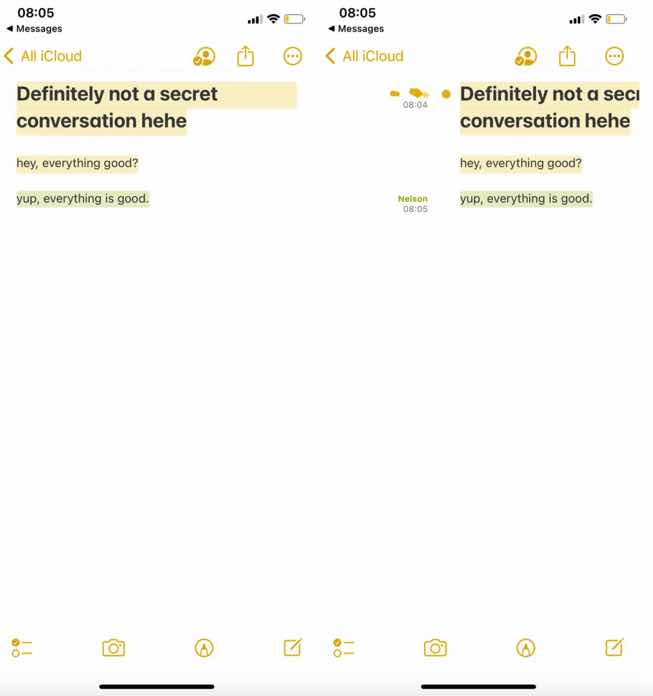
Each person who types in the note will have a short-lived color appear so that everyone else can tell who wrote what. You can also swipe right from the middle of the note to see who wrote the message when it was written and if there are any colors that go with it.
You can also tap the checkmark-shaped Share Note button, go to Manage Shared Note, and then turn on the Highlight All Changes switch. So, all of the messages will always be highlighted in their own color, making the conversation easier to read.
If you want your conversations to be less public, you can delete your message or the other person’s message to get rid of it. That way, your conversation will be more like one on Snapchat, with short-lived messages that people who look through your notes can’t see. You can do this with any text in the notes as well as any photos, videos, links, drawings, or other attachments you add to the note.